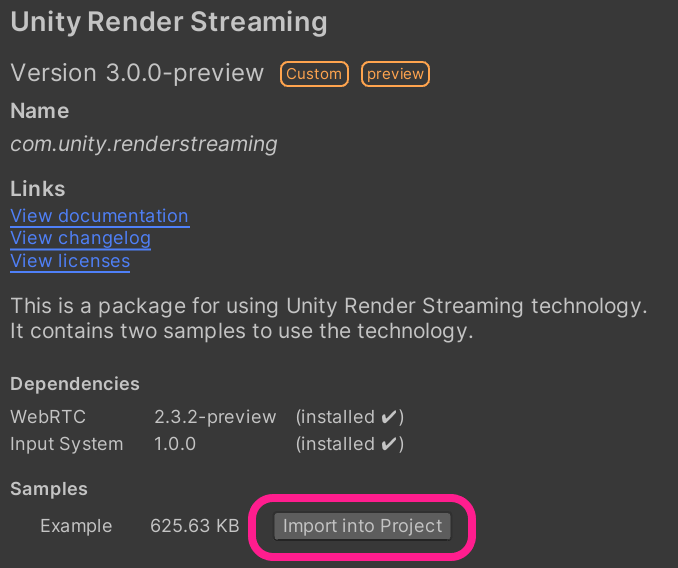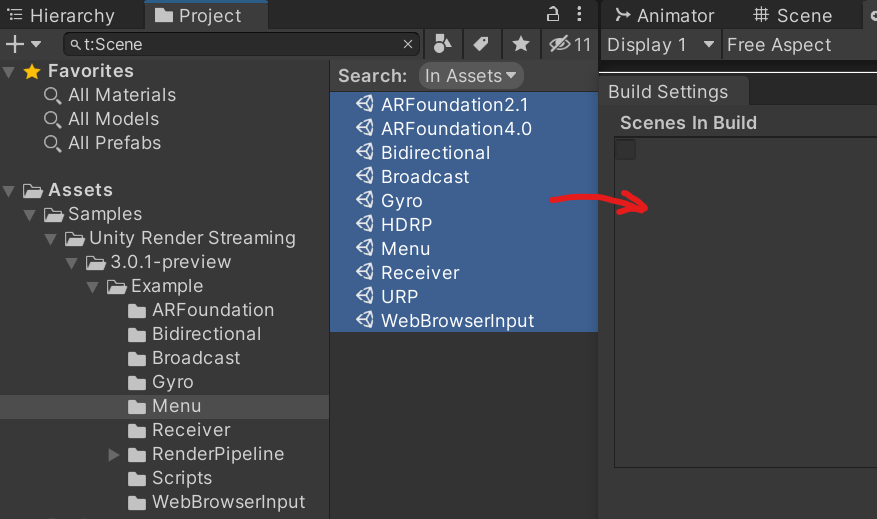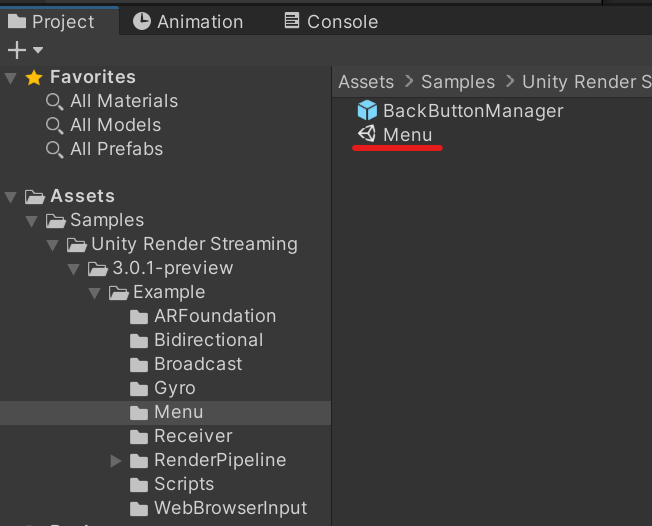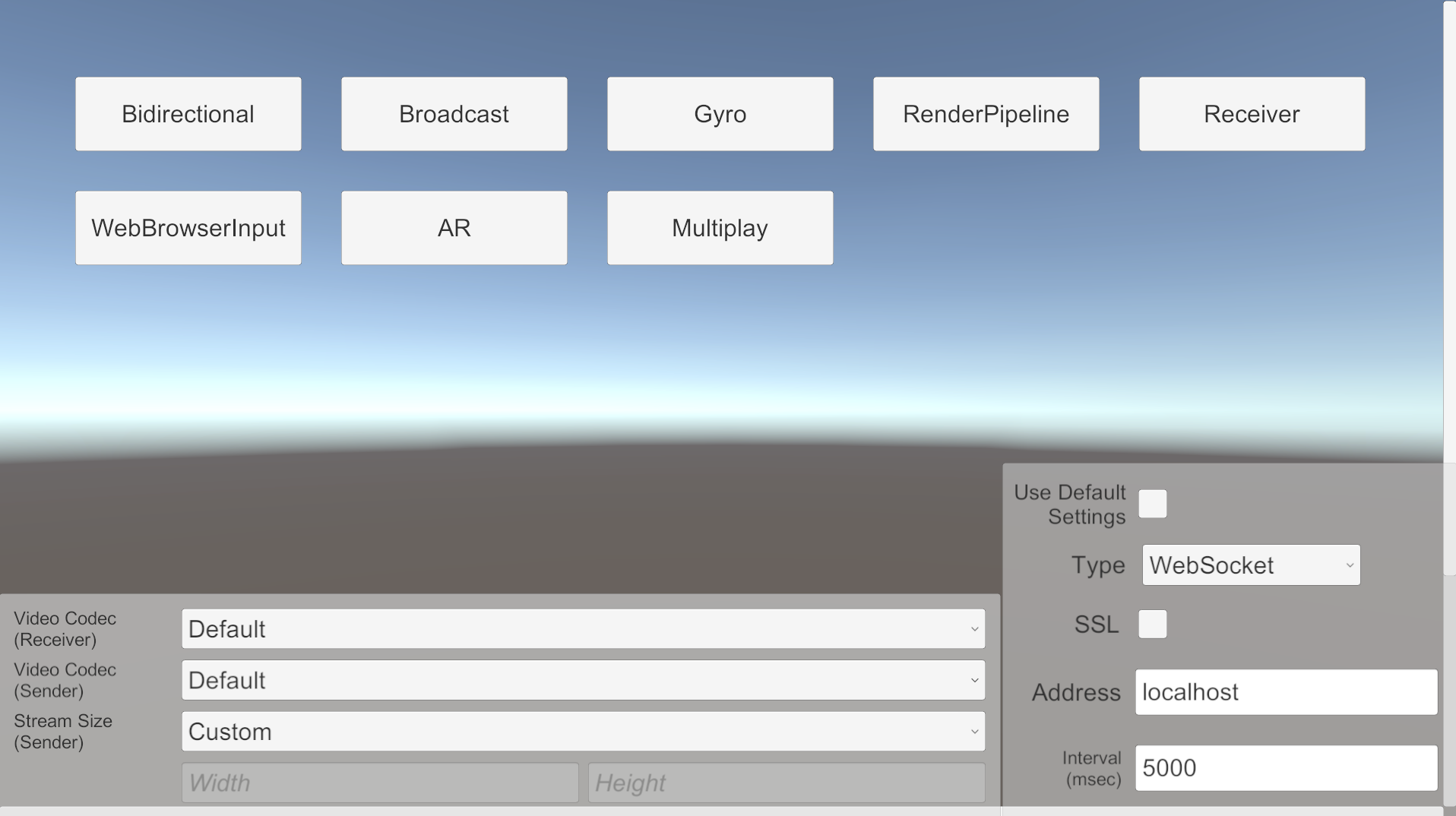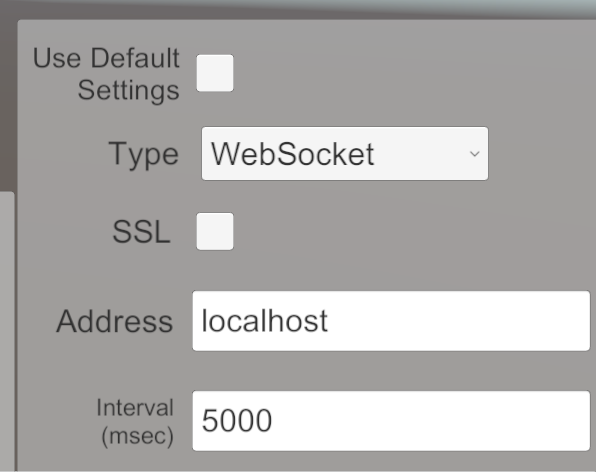samples.md 2.6 KB
Samples
The package contains the following samples.
| Scene | Details |
|---|---|
| Receiver | Displaying a video streaming from another Unity |
| Broadcast | Streaming video and audio to multi Unity applications |
| Bidirectional | bi-directional(send/receive) each other's video |
| Multiplay | Multi player game using video streaming |
| RenderPipeline | Streaming video using HDRP or URP |
| AR Foundation | Controling a camera using AR Foundation |
| Gyroscope | Controling a camera using Gyroscope |
| Web Browser Input | Streaming the video from Unity to the web browser |
Import samples in project
You can import samples from the bottom of the com.unity.renderstreaming package in the Package Manager Window.
Build Settings
It is easy to try all samples if only you put sample scenes into Scenes in Build in Build Settings Window. Menu scene should be loaded as a first one so you need to rearrange scenes.
Sample menu
Menu scene is helpful for checking multiple sample scenes. You can find the scene Example/Menu/Menu.scene.
Open Menu scene and press Play button, as you can see the menu for sample scenes.
You can change signaling settings below during runtime.
| Parameter | Description |
|---|---|
| Use Default Settings | Refer to settings of Project Settings. |
| Signaling Type | Http, WebSocket or Furioos. |
| Enable/Disable SSL | Use https if set enable. |
| Host Address | Set IP address or URL of your signaling server. |
| Interval (msec) | Polling interval for communication of signaling. This parameter effects Http signaling. |
Moreover, you can choice the options about the video streaming settings.
| Parameter | Description |
|---|---|
| Video Codec (Receiver) | Choice preferred video codec for receiver. Often the performance of Hardware codec is greater than software codec. |
| Video Codec (Sender) | Choice preferred video codec for sender. |
| Stream Size | Set the resolution of video streaming for sender. |